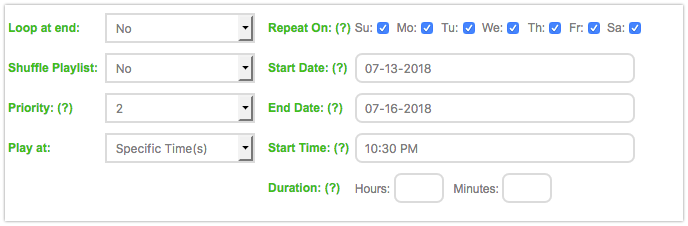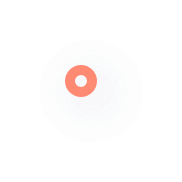Keep Auto DJ from Playing All Your Files
The Auto DJ was designed to fall back to the “Manage Music” list when a schedule is not played. This behavior is fine for the majority of stations, but some prefer for the audio files in their playlists to ONLY play at their scheduled times.
There is a work-around for this, and it isn’t perfect, but it will allow you to avoid having your playlist audio files playing when they’re not scheduled.
1. Create a “Default” playlist.
This will be the playlist that you want to play when your other scheduled playlists are not playing. For example, this could be all of the files that are in your “Manage Music” list, except for those which you are using in other playlists.
2. Create a playlist schedule for the “Default” playlist with:
a. “Loop at end” set to “Yes”.
b. “Priority” set to 1.
c. “Play at” set to “Specific times”.
d. the start date, end date, start time, and duration all blank.
These settings will have the “Default” playlist play as soon as possible (after one file which is 30 seconds or longer has played from the Auto DJ), and repeat continuously until a schedule with a higher priority is set to play.
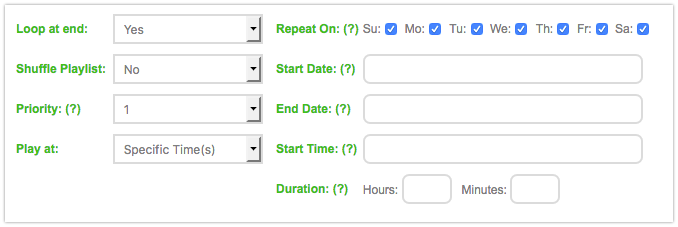
3. Set your other schedules to have a higher priority.
You can set your other schedules to have a higher priority, like “2”, so that they are able to interrupt the “Default” schedule.