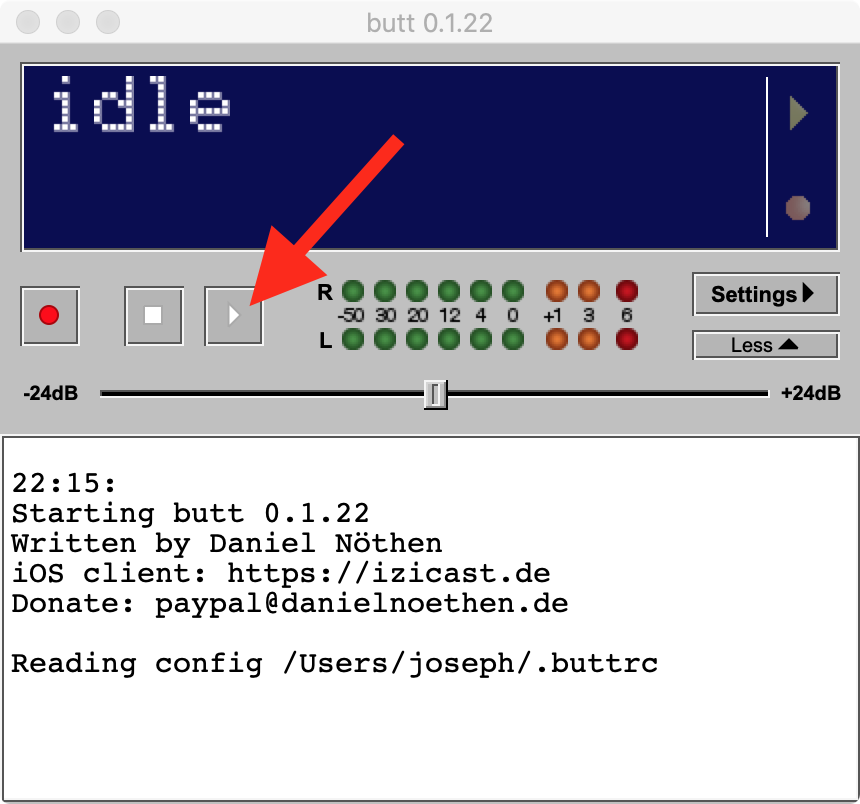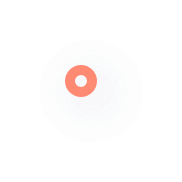Getting Started with butt - broadcast using this tool
Install butt - broadcast using this tool
For this guide we'll be using butt. You can download butt from their website.
Configure butt
- Launch butt
- Click "Settings" to open the settings dialog
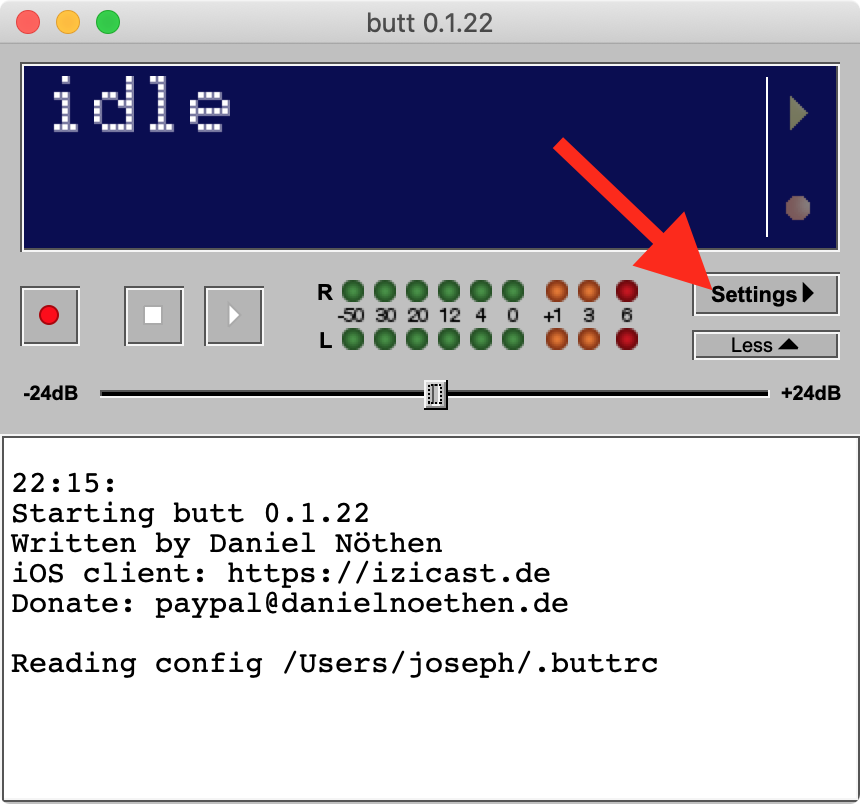
- Under the "Server" section, click the "Add" button.
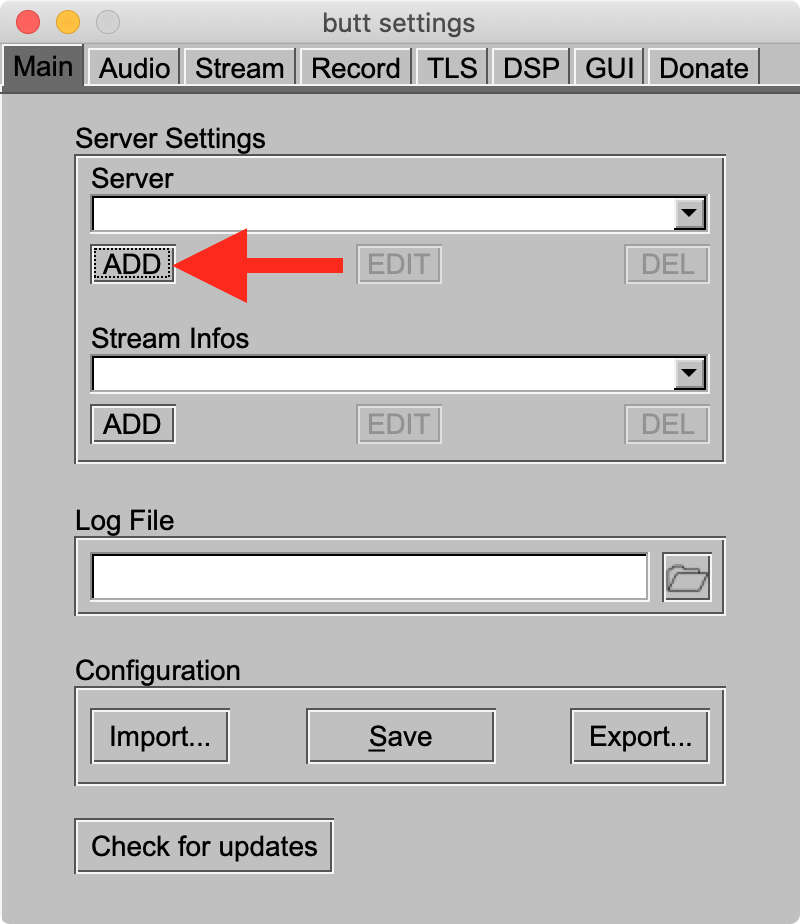
- Set the server type to Icecast and enter your server details. Enter your first “Server Port” into the “Port” box. For example, if your "Server Ports" section says "7000, 7001 (SSL)", you would enter 7000 as your port. When you're done, press "Add".
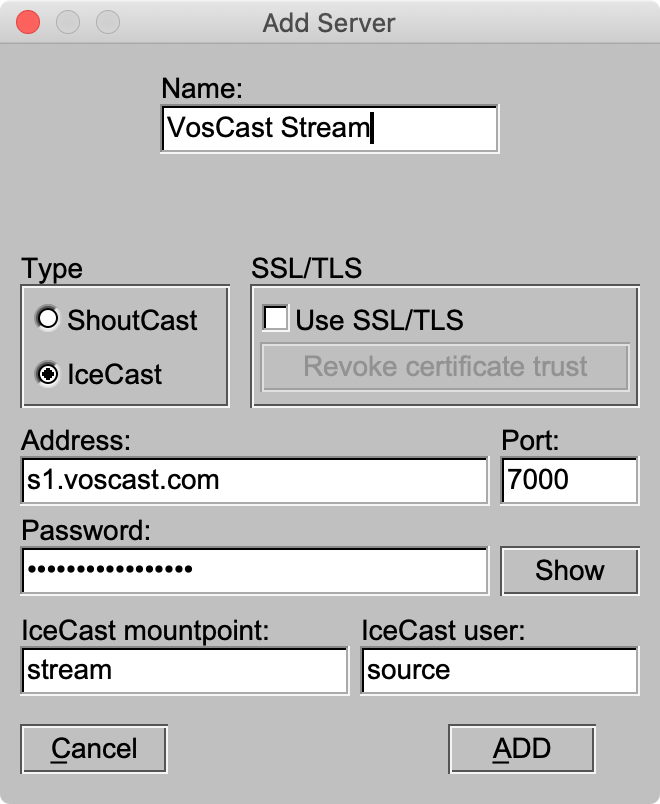
- Under the "Stream Infos" section, click the "Add" button.
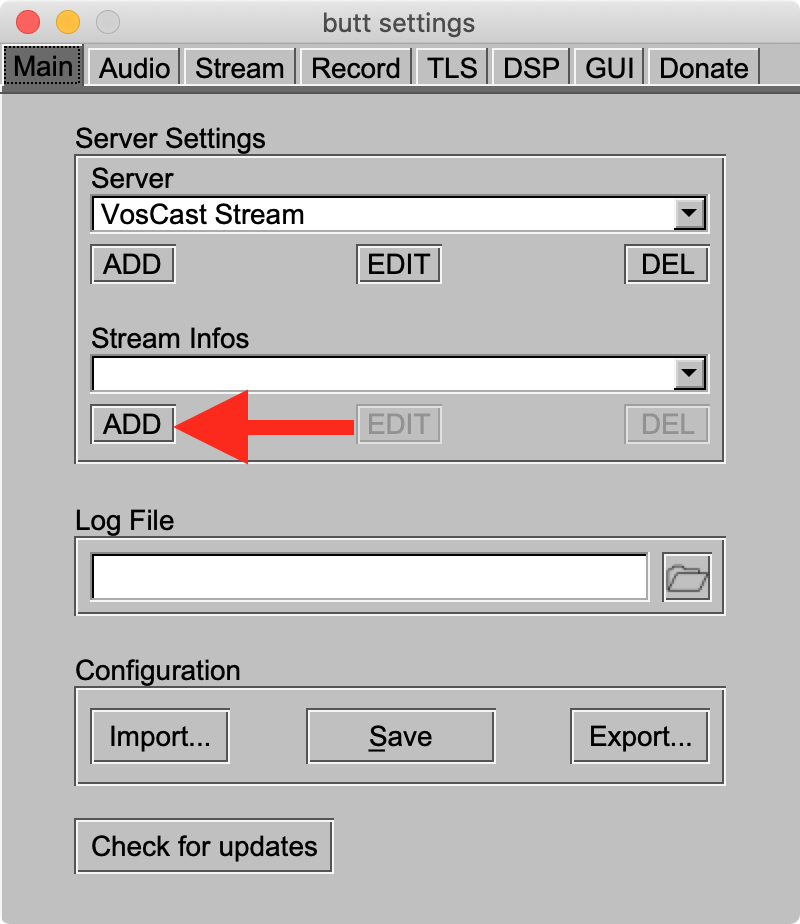
- Enter your station name and details. When you're done, press "Add".
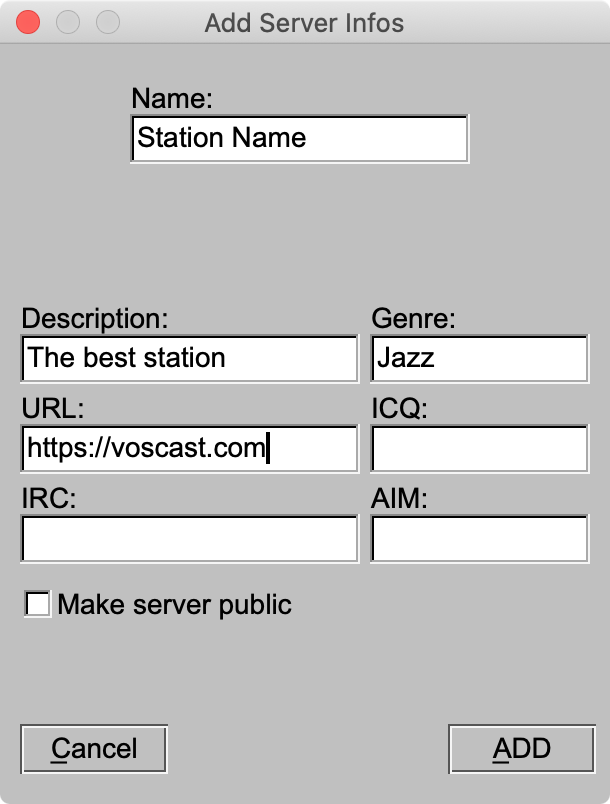
- Go to the "Audio" tab, select the audio device you want to stream, and set your bitrate. For most people, the default device is the device you should select.
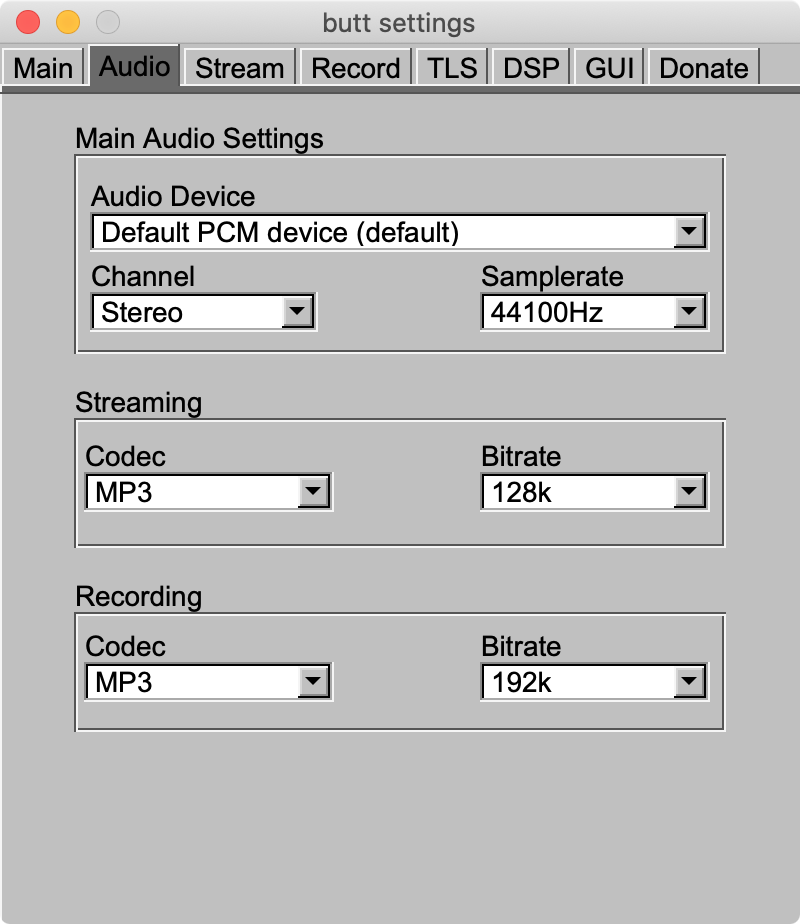
- Go to the "Stream" tab and choose how you want titles set. The option you choose will depend on what you're broadcasting, so choose the best option for your needs.
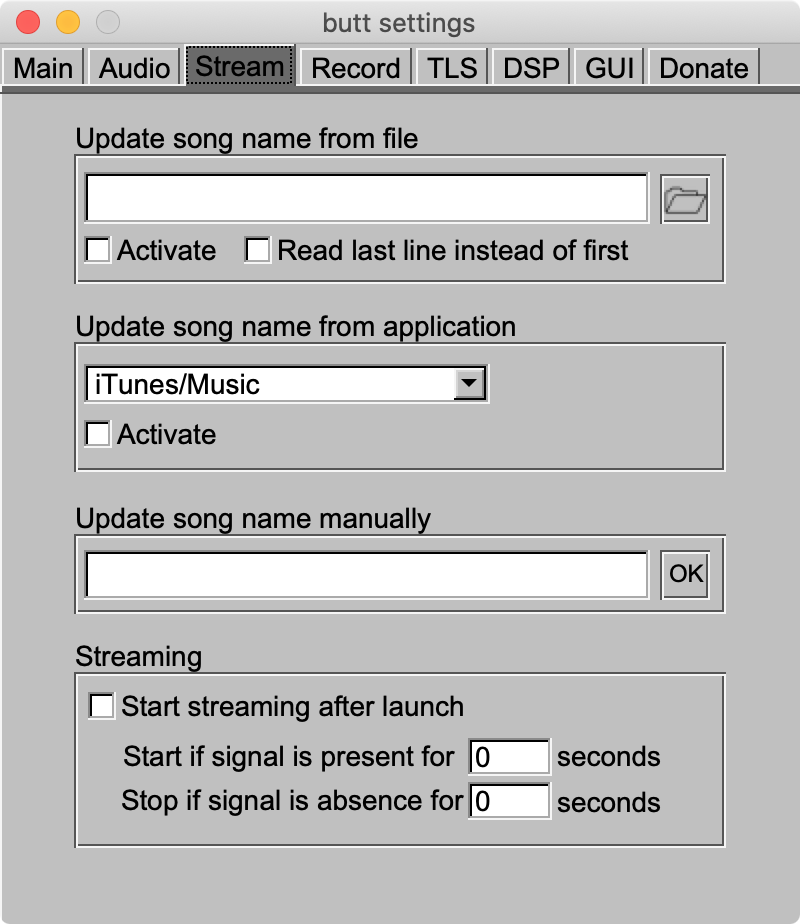
- Click the play button to begin broadcasting.